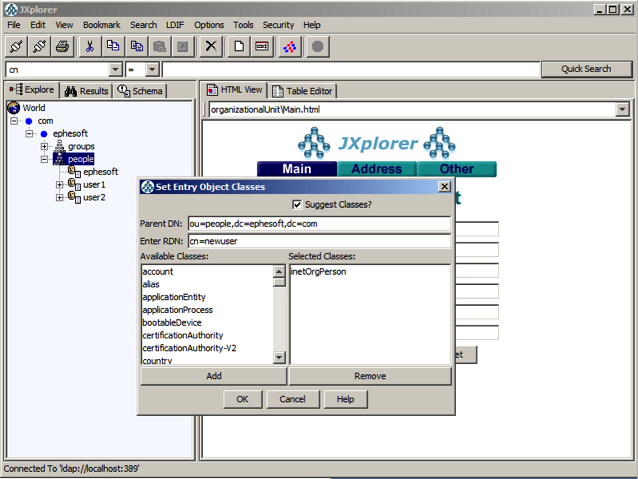To access the installed version of LDAP you can open the JXplorer client that is located in {EPHESOFT_INSTALLDIR}\Dependencies\OpenLDAP\ldap-client\jxplorer-3.2.1. Launch the application by double clicking on the jxplorer.bat. Establish a connection to the server by selecting the menu option of File>Connect. Set the host to localhost and the port to 389. Set the “Level” to “User + Password” and enter the User DN and Password.
The default user is “cn=Manager,dc=ephesoft,dc=com” and password of “secret”.
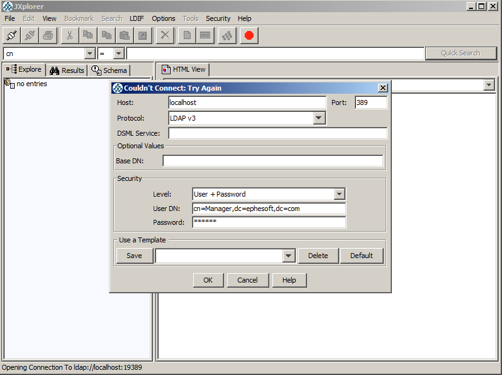
To add a new user, right mouse click on the people node and enter a new user name. In the following example we are adding a user of “newuser”.
Click on the OK and scroll down to the userPassword and set the users password. Set the sn (sn should be the user name) value and press OK.
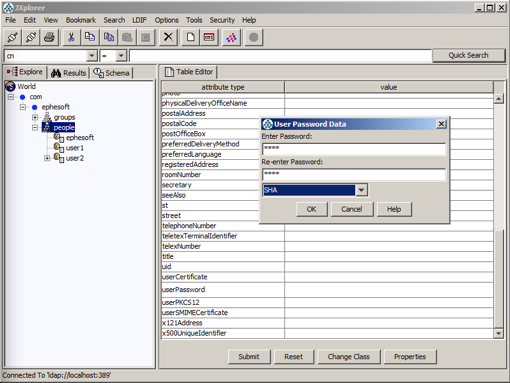
Once the user is created, select the group you would like to add the user to, right click on the uniqueMember fiend and press “Add Another Value”.
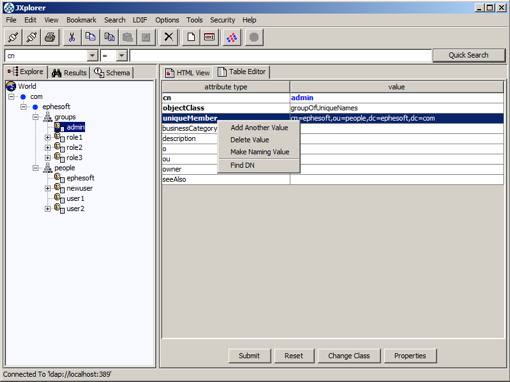
Add the string of the user to a uniqueMember field and press Submit.
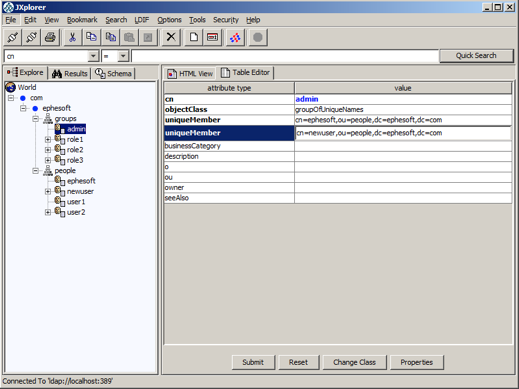
The new user can now log into the respective user interfaces with the specified group permission.