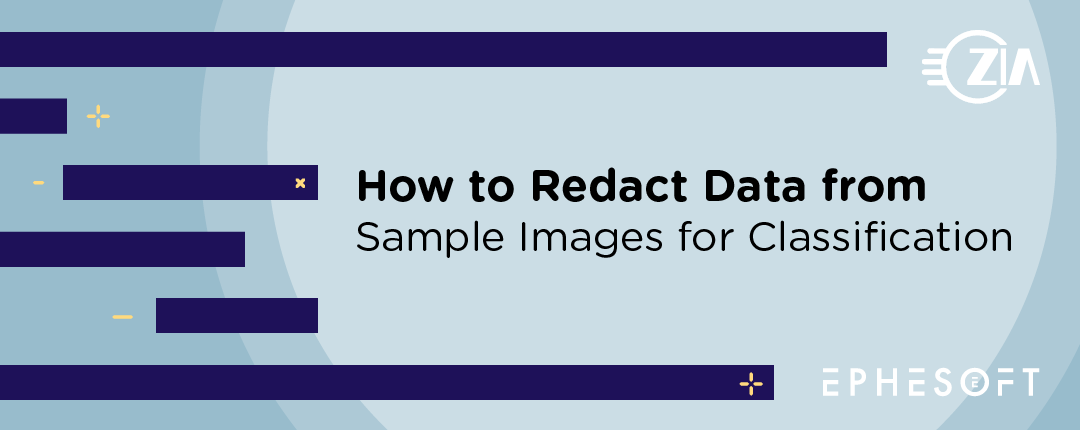One of Zia’s best practices for Ephesoft Transact classification training is to use blank documents. The original non-populated version is best, but that is not always available. When you must train Ephesoft with documents that are populated, we recommend that you redact any populated information. Let’s look at this with an example of an invoice.
This procedure uses a free PDF tool called FoxIt Reader. There are many other tools with redaction capabilities.
Follow these five simple steps:
- Open the PDF you want to redact in FoxIt Reader.
- Click on the Comment button in the Menu Bar.
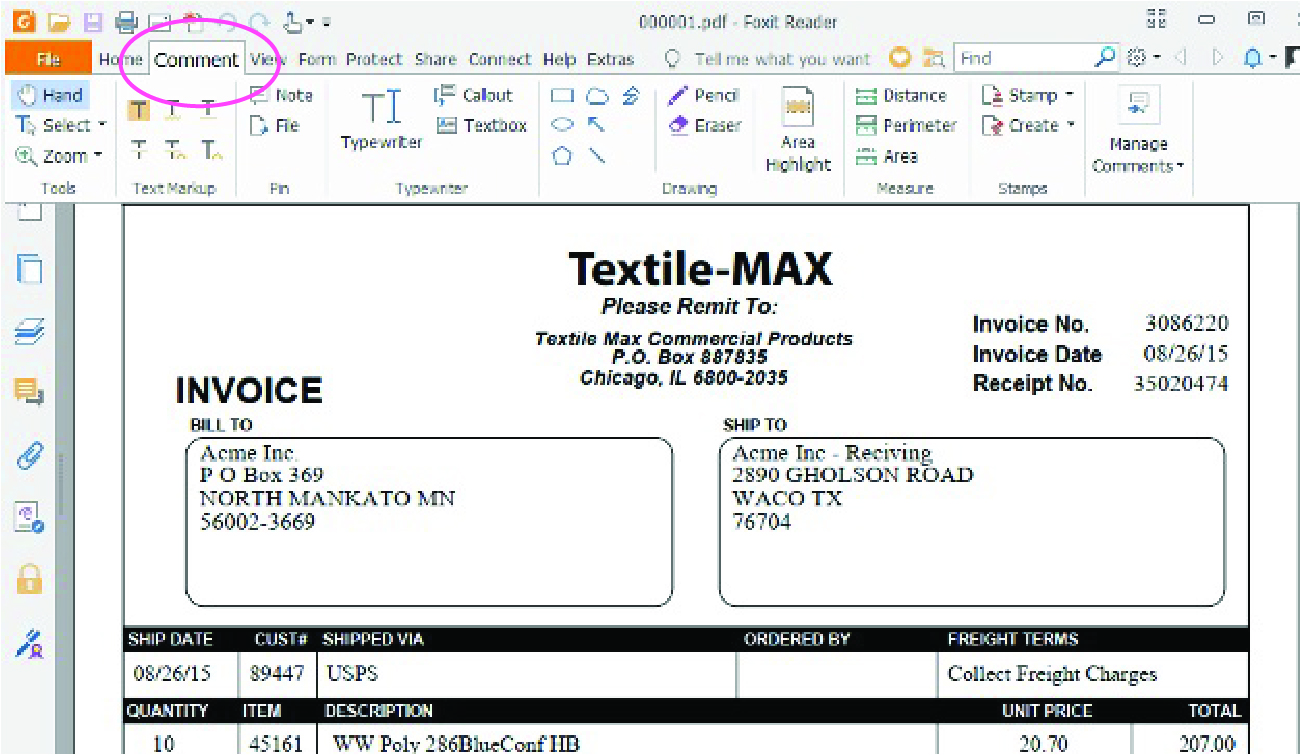
3. Click on TextBox under the TypeWriter section.
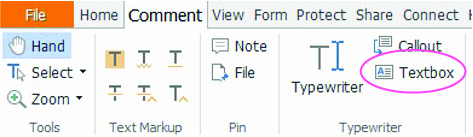
4. Draw a box around the areas that include specific information that would not be on a blank form.
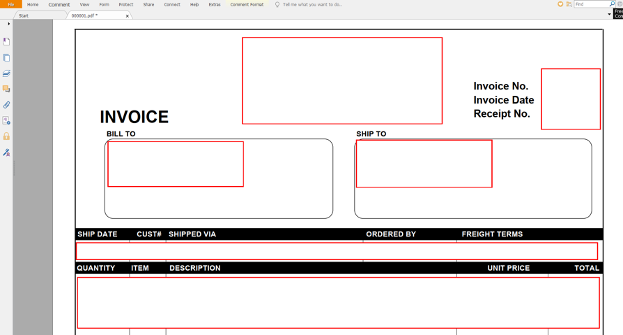
5. Under File, choose Print to create a new PDF without the underlying data. Please note that if you just choose to Save or SaveAs to a new PDF, the underlying data is still in the PDF. The boxes may be deleted to expose it.
Choose the FoxIt Reader PDF Printer to save the new PDF to the location or your choice.
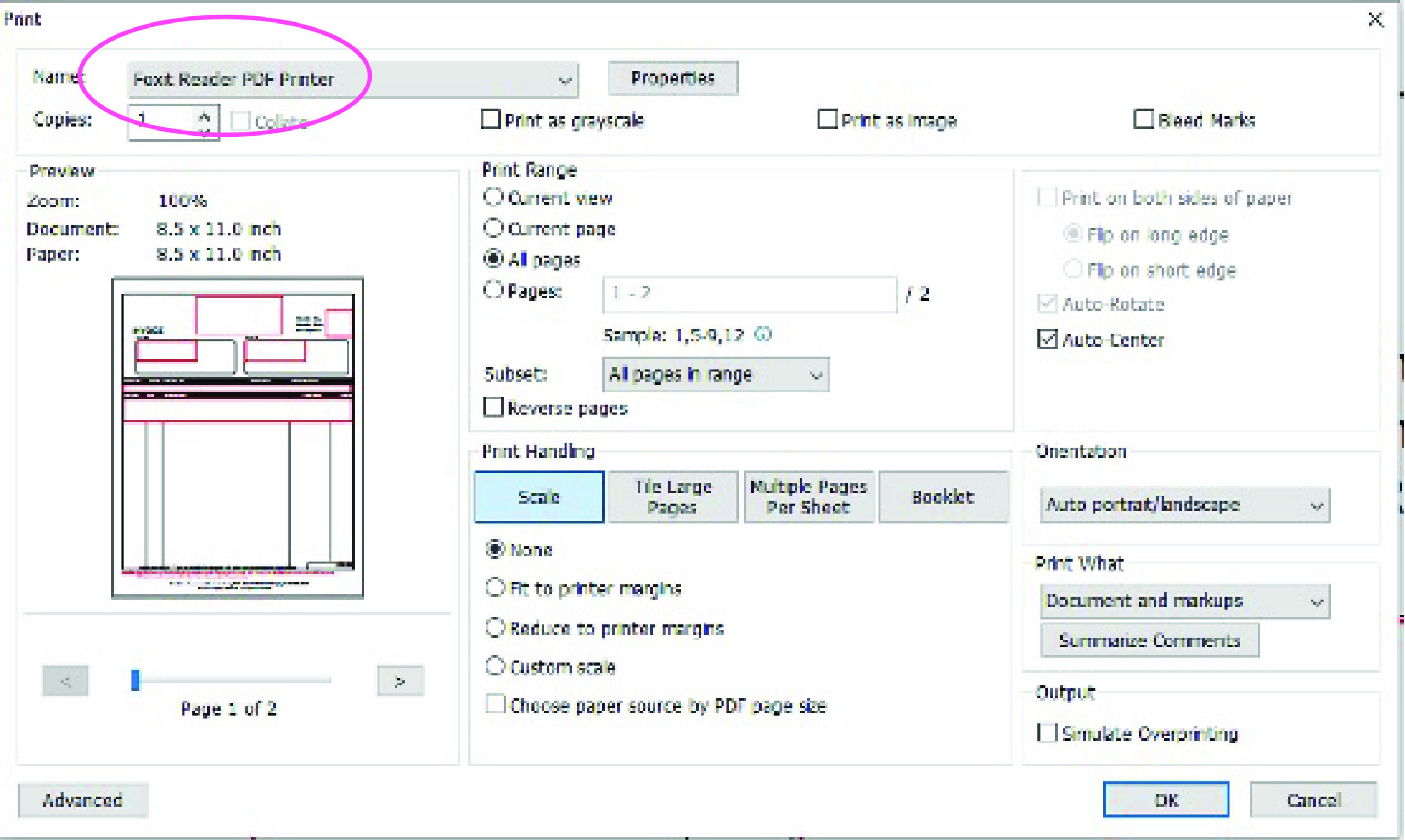
This is just one of the many ways you can redact documents to optimize the training of Ephesoft Transact. Keep an eye out for our next blog on the Six Best Practices for Ephesoft Classification Training. As always, please reach out to us if you have any thoughts or additional questions.